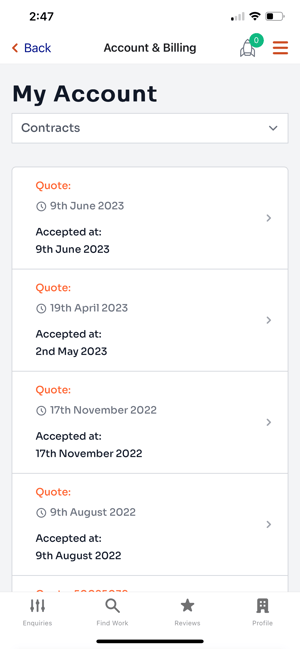How To View Your Account and Billing Information
In the Account and Billing tab, you can look at your subscription details, account details, update your payment method and download your invoices.
Step-by-step instructions:
- Login to your iseekplant account
- Desktop: Click on the downward arrow next to your name at the right top of the screen then click on the "Account and Billing" tab
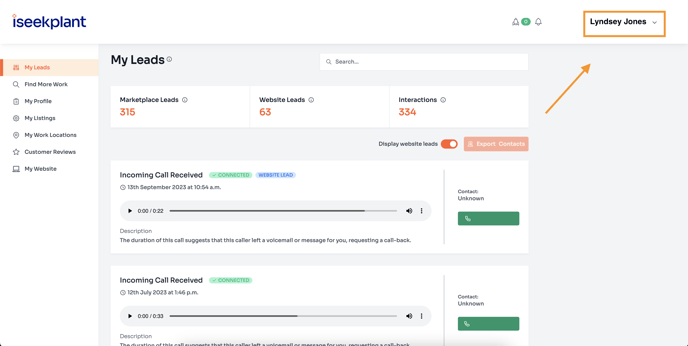
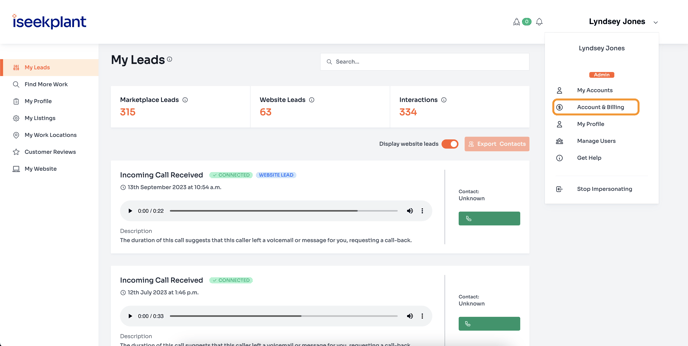
2. Mobile: Go to the 3 horizontal lines on the left of the page and scroll down to your name, then click on the downward arrow and click on the "Account & Billing" tab.
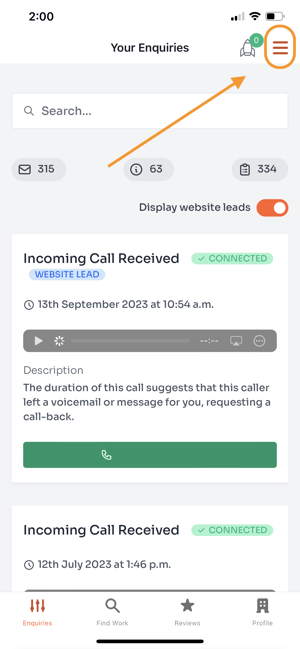
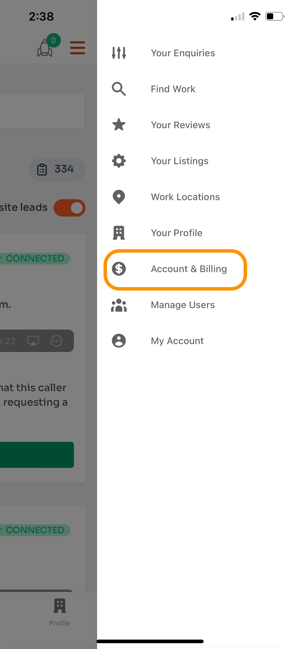
3. The first tab is the Subscriptions tab - this is where you can see your current membership level and the number of machines and locations you have.
Desktop
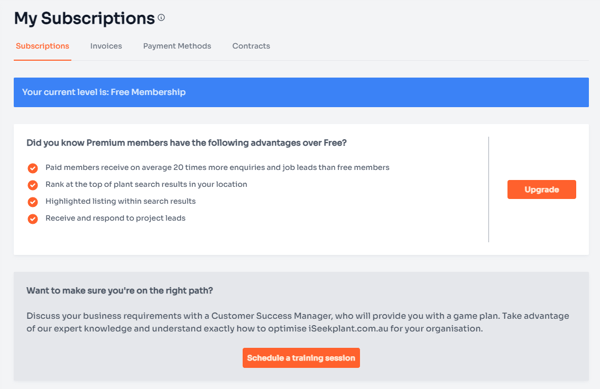
Mobile
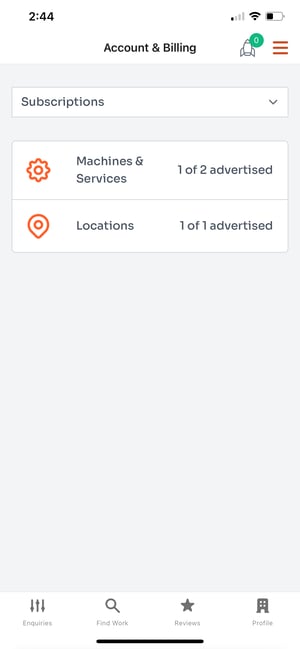
4. The next tab is Invoices - this is where you can download the invoices for the subscription you have. Click on the invoice you would like and it will download it onto a PDF.
Desktop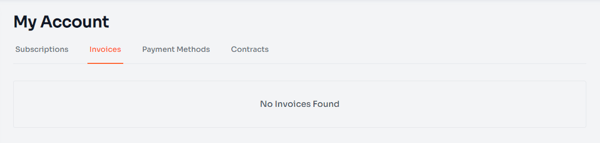
Mobile
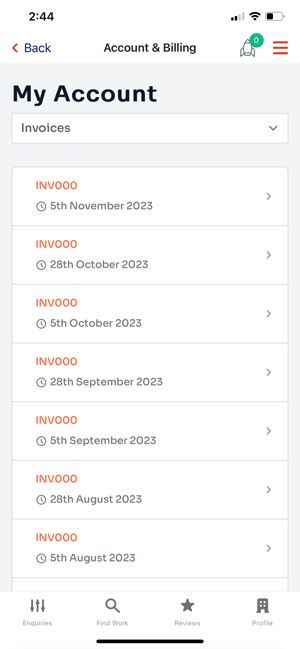
5. The third tab is the Payment Methods - this is where you can see your current payment method and details. Here you can also add a payment method by clicking on the orange “Add new method” button.
Desktop
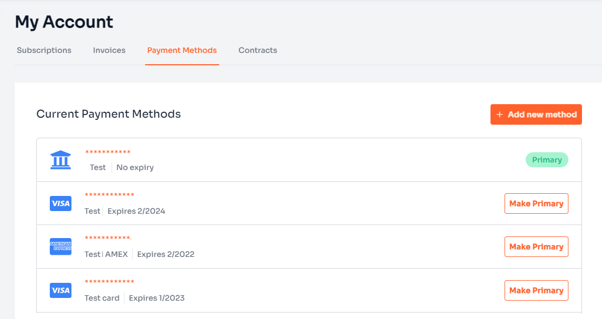
Mobile
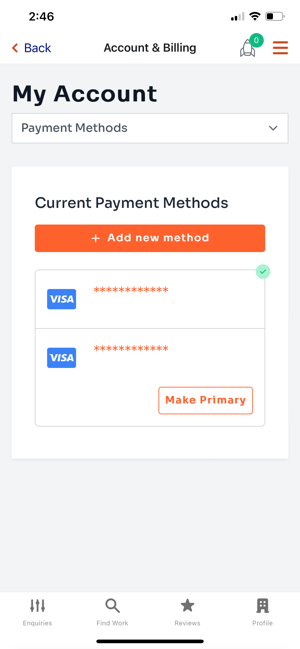
6. The fourth tab is the Contracts - this is where you can see your contracts and details.
Desktop
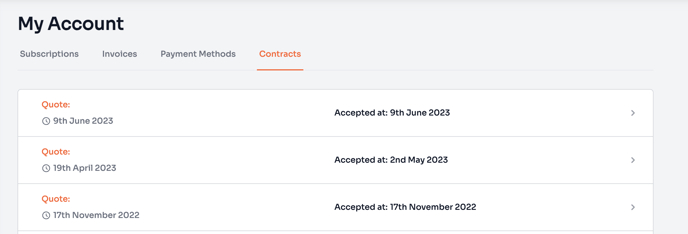
Mobile