How To Manage Users
Set up multiple users in your iseekplant profile so you never miss a job lead! All users receive job lead emails and notifications and can easily login to view any information about your business profile.
To set up a user:
1. Login to your profile.
2. Desktop: Click on the down arrow in the top right hand corner of the screen. Then select "Manage Users"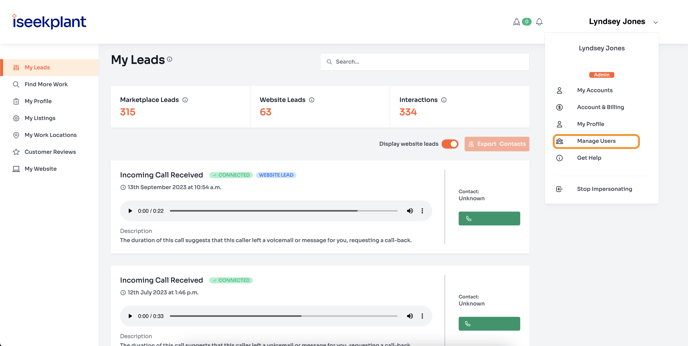
2. Mobile: Click on the three horizontal lines in the top right corner of the screen, then click "Manage Users" from the menu options
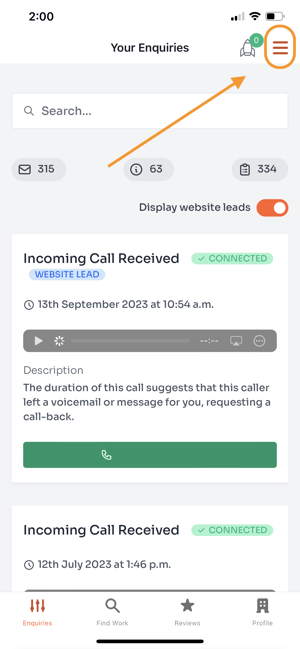
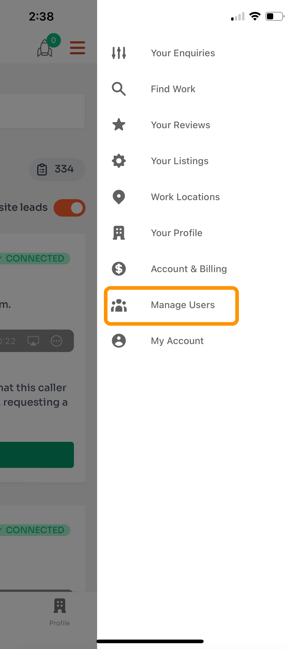
3. Click on ‘Add a new user’
Desktop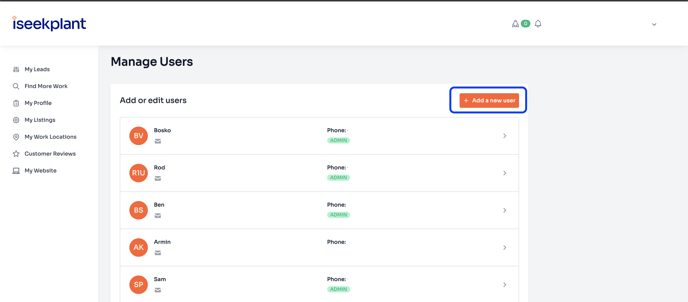
Mobile
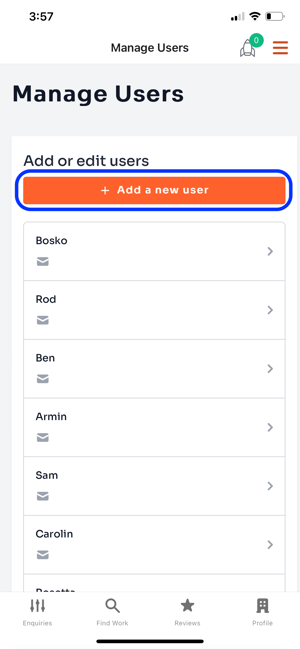
4. Fill out all fields, including their mobile number & email address - this is important as the information provided here will be used to send job lead notifications to the user.
NB: Making a user an admin will allow that user to listen to phone recordings and delete other users.
Desktop
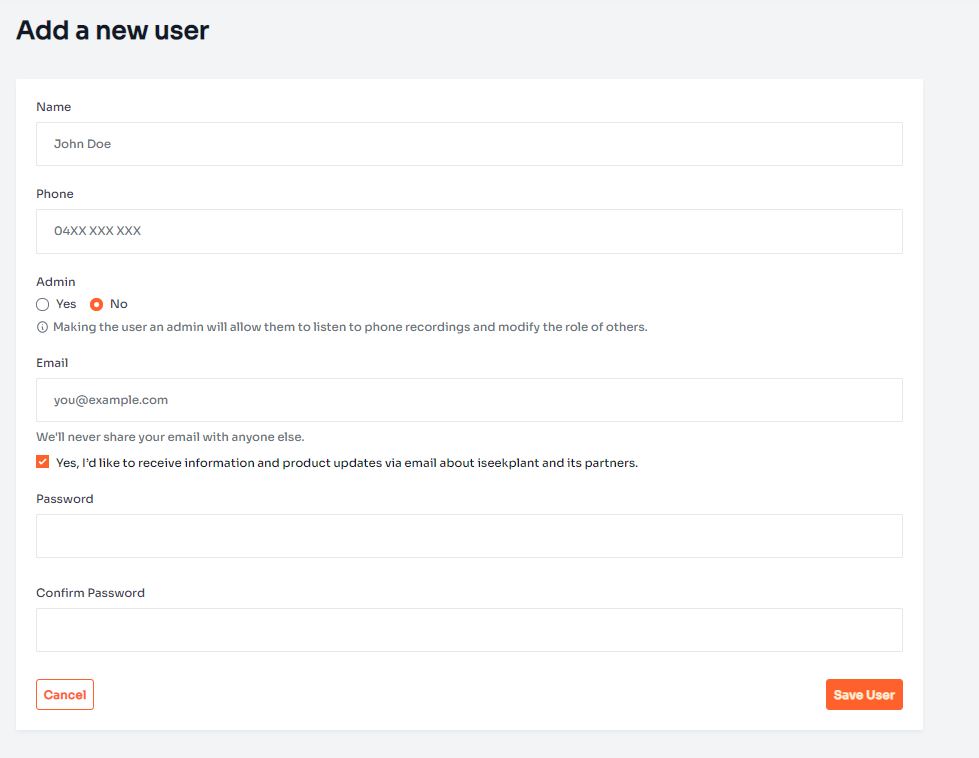
Mobile

6. Click on ‘Save user’.
Add new users or change information about existing users in your profile at any time by using the above steps.