How To Add Your Work Locations
Adding in your work locations helps us to give you more accurate job leads for your service areas.
Your iseekplant profile requires you to have a set location in your account in order to send you relevant job leads. Each profile has the ability to list 1 location, with additional locations available for purchase or membership upgrade. You can opt to display or hide your address, so ensure it is listed accurately for the best possible results.
1. Login to your profile.
2. Desktop: Navigate the left-hand side menu in order to locate "My Work Locations".
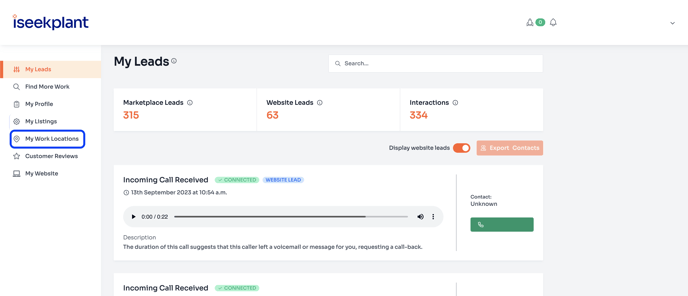
2. Mobile: Click on the three horizontal lines in the top right corner then select "Work Locations"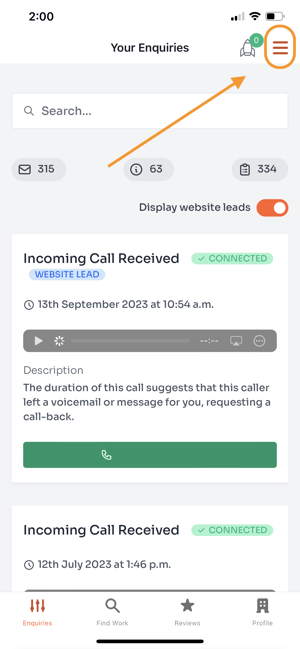
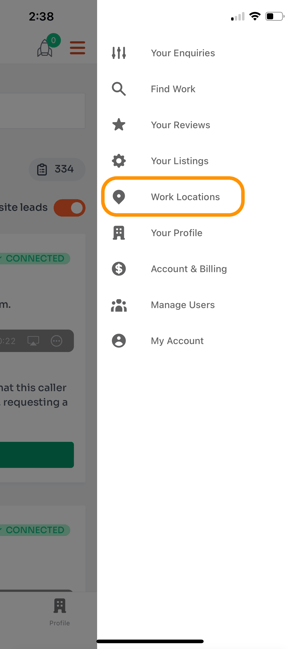
3. If you have an existing location already added into your account, click on the address. If not, click on “Add a new location”.
Desktop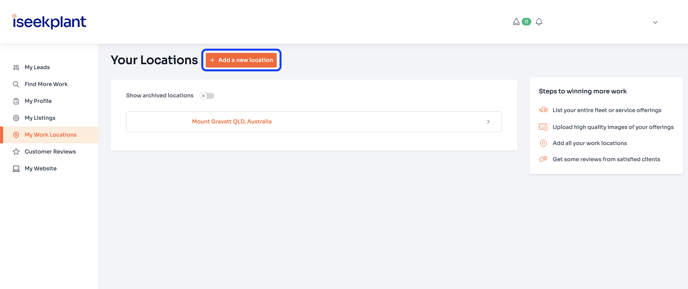
Mobile
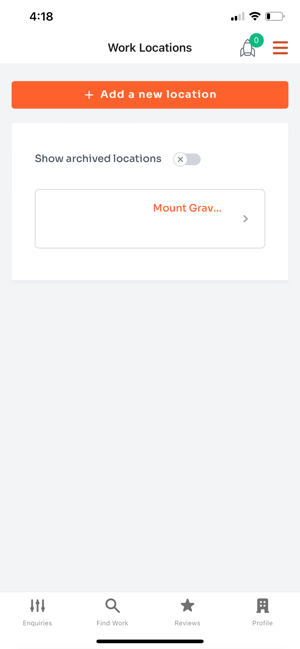
4. Enter your street address, and select the correct option in the drop-down menu.
4.1 If you don’t want to display the address, tick the ‘Don’t display my street name or number’ box located under the map. It is important you also add the correct phone number (landline or mobile) to the location, as incoming calls to this location will be routed through to the phone number listed on the location.
Desktop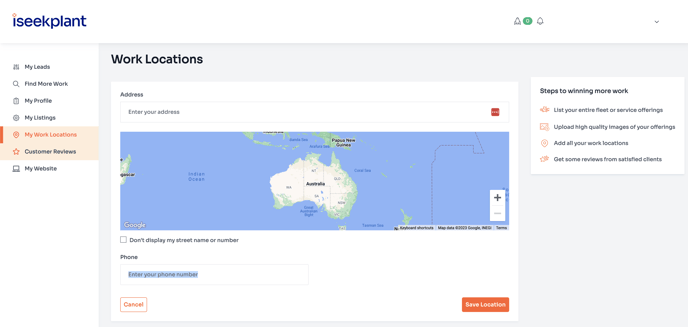
Mobile
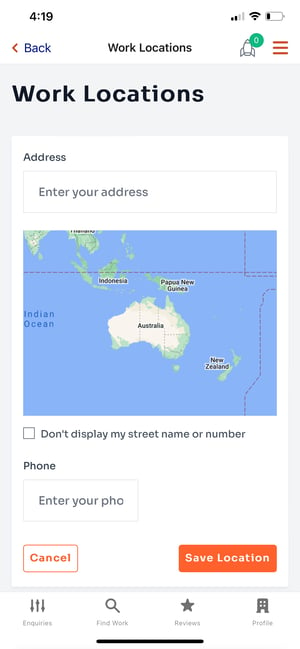
5. Click on ‘Save Location’ to update the location on your profile.